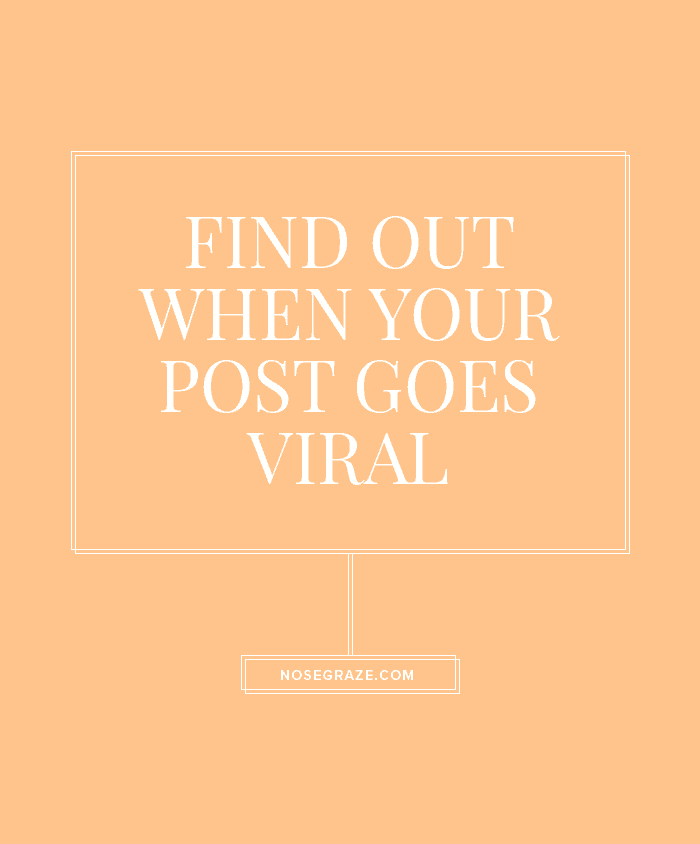
There are a lot of people who don’t want to check Google Analytics every day because they don’t want to obsess over stats. I get that! But it would still be useful to know when your traffic suddenly sky rockets (or plummets), wouldn’t it?
Luckily, you can set up alerts to have Google Analytics notify you when there are huge changes in your traffic or other statistics.
Set up your own custom Google Analytics alerts
Login to Google Analytics, select your site, and click the “Admin” tab.
Then, under the column called “View” find the “Custom Alerts option (fourth from the bottom). Click that. Then, on the next page, click the big red “New Alert” button to create your very first alert.
How to configure your custom alert
Name your alert
First, give your alert a name. This can be something like “Traffic Increase” or “More Pinterest Referrals”, etc. It’s just a way for you to identify what the alert is.
Set the time period
Then, set the period for the alert. This is the period for when it tracks the data. So if you’re setting an alert for a traffic increase and set it to “Day”, you’ll have options such as:
- Notify me when traffic increases by x compared to the previous day.
- Notify me when traffic increases by x compared to the same day from the previous week.
- Notify me when traffic increases by x compared to the same day from the previous year.
See how those are all related to the traffic on a single day? If you want to track traffic over a week or month, then update the option accordingly.
Get notifications
Then you can opt to receive notifications via email or even by mobile phone (if you’ve set that up).
The alert conditions
Finally, you can set the conditions for the alert. This is where you can get creative. Here are some suggestions:
- Monthly: If all traffic (page views) increases by more than 10% compared to the previous month.
- Daily: If all traffic (sessions) increases by more than 30% compared to the previous day.
- Daily: If the referral path matches regular expression facebook|twitter|pinterest|stumbleupon|tumblr and the sessions increase by more than 30%.
Then of course you can also add an extra alert for each of those, but for the opposite effect (decreases, instead of increases).


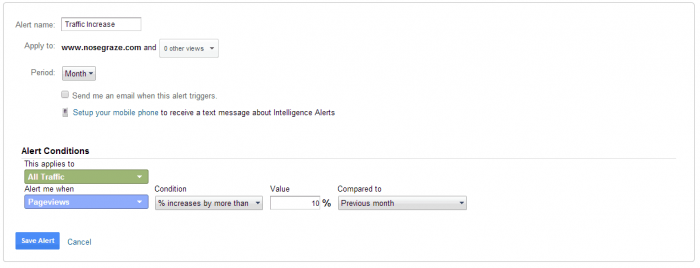

so that’s how you access Google Analytics. Sweet. Now I can play with it.
That’s soooo cool!! Doing it right now.
I had no idea you could do that with Google Analytics, my mind is a little bit blown! I’m going to try it out.
I enjoy Google Analytics, I just have no idea how to do anything on it at all except for viewing my stats. I’ll be trying this out!
Thats interesting! Im glad you shared how to do it. Google analytics confuses me! <3 Bee @ Bee Reads Books
I’m one of those who doesn’t check stats all too often, except this year I am making it a point to check my stats once a month. I created the 3 alerts you mentioned. It’ll be interesting to see when the alerts get generated.
Ooh, this is helpful! I’m still learning my way around Google Analytics and I definitely didn’t know how to do this.
I never though to use these alerts in the described way. I loved all of your examples and set them up. If I get some helpful data maybe I will add more. I am thinking about breaking up refferal alert to separate websites…