I have recently installed Google Analytics for my blog but I’m quite overwhelmed! There is so much information and I have no idea what to do with it or figuring out what is useful to know for my blog. What is something I should look at and what can I ignore? Thanks in advance!
Kim
Hi Kim! I know what you mean. Google Analytics can be super overwhelming because there’s just so much information! All of it has a place, but there are a few key sections that your average user will want to focus on.
Once you login and click on your “property”, you’ll be taken to the “Audience Overview” page. This is the main page for you and has everything you need!
Types of statistics
Sessions
By default, the audience overview page is set to “Sessions” or “Visits”. This is the amount of times someone has come to your site in separate sessions. Here’s an example:
Someone goes to your blog and visits three pages. After that, they’re inactive.
This is one visit. They visited three pages, but it’s all within one visit.
Then, that same person comes back 45 minutes later and visits 2 more pages. This is their second visit.
A visit/session expires after 30 minutes of inactivity, or at midnight. So if someone visits 3 pages, then is inactive for 20 minutes, then visits 2 more pages, that’s still one session. But if they visit 3 pages, then is inactive for 35 minutes, then visits 2 more pages, that’s two sessions since more than 30 minutes have elapsed in between.
So when you see this “Sessions” graph on Google Analytics, it’s showing you how many sessions or visits your blog has gotten over the last month.
Page Views
If you want, you can switch the graph to show page views instead. To do that, click on the dropdown just below “Overview” and switch it from “Sessions” to “Pageviews”. Page views are literally how many pages have been visited. So to use our previous example:
Someone goes to your blog and visits three pages. After that, they’re inactive.
Since they visited three pages, that’s three page views.
Unique Visitors
Unique visitors are the number of unique individuals who visit your site. If one person visits 3 pages of your blog, that’s three page views, but only one person. So that’s one unique visitor.
To view your stats in the context of unique visitors, click on the dropdown once again and switch it to “Users”. This will update the graph to show how many unique individuals have been visiting your blog.
A quick view of stats
If you want a quick view of your stats, just look at the numbers right below the graph. This will give you a number from each category over a period of time. So if your date range is set to 1 month (which it is by default), it will show you the numbers in each category (sessions, users, pageviews, etc.) for that month.
Changing the date range
You can change the date range by clicking on the date in the upper right. By default it will be set to show stats from the last month, but you can use the calendar picker to change the timeframe to whatever dates you want!
Referrals to your blog
Sometimes it’s useful to see how people arrive at your blog. For example, if you tweet about a blog post and include a link, then someone clicks on that link to go to your blog, the referring site is Twitter. If the ladies at Oh, The Books! include one of my posts in their weekly recap and someone clicks on that link to visit my blog, the referring site is ohthebooks.com.
To see a list of referrals, click on the “Acquisition” tab on the left and click the “All Referrals” sub-option. Below the graph, you can see a table of referrals, sorted by most common (by default).
Locate your most popular pages
In Google Analytics you can quickly and easily find your most popular pages. To do this, click on the “Behavior” tab on the right, then click on the “Overview” sub-option. There’s a table on the bottom right that shows your top pages for the selected date range. It will show you the page URL and the number of page views it has received.
Just like with the Audience Overview page, you can adjust the date range in the top right!
You can ignore the other links and tabs
The other links and tabs inside Google Analytics (like “Technology” and “Interests”) can be useful, but they’re overwhelming if you’re just getting started with Google Analytics. So for now, just focus on “Audience Overview”, “All Referrals”, and “Behavior Overview”. Those are the most commonly sought after stats and will be most useful to you as a book blogger.

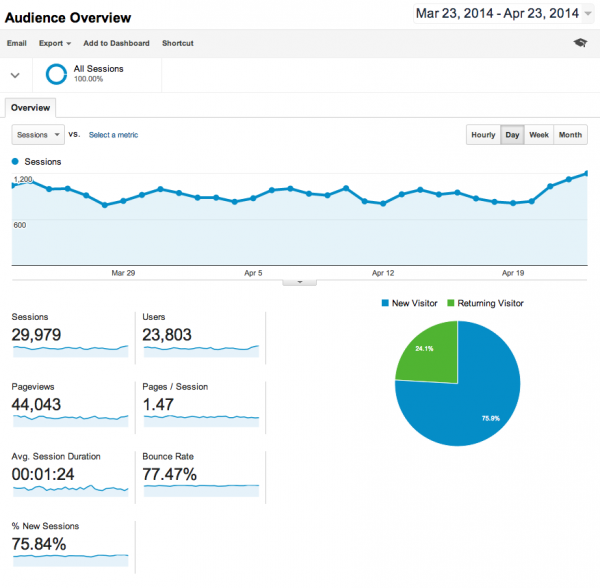

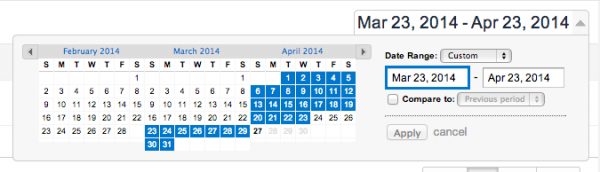
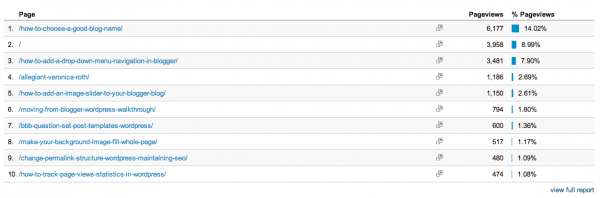


Thank you for this, it’s so informative! I’ve just recently installed Google Analytics after our name change to try and keep track of stats and heard Analytics was the best, but it’s mind-boggling, and this has helped clear it up!
My pleasure! It can take a little getting used to, but once you learn the ropes it’s super helpful.
It can take a little getting used to, but once you learn the ropes it’s super helpful.
I’m a beauty blogger but this is still very very useful for me so thank you very much. I have explored the Audience Overview before but haven’t clicked into Behaviour and this information is so handy! What I’m really addicted to is Real Time – I love seeing how many people are visiting my blog at once. It’s never that many but it’s nice to know people are reading my content!
Yes the real time is so cool!
So google analytics recently switched to this whole Users, Sessions, Visits thing right? Does it directly correspond to what they had before (I can’t remember exactly, something like unique visitors, pageviews and something else)? Since for publishers they are always asking for unique monthly visitors right, so that is users now?
Yep, they directly correspond!
So:
Session = Visit
User = Unique Visitor
And page view remained the same I think.
Thank you, founds this so easy to follow and understand! I have had Google Analytics for about 6 months (I think you might have recommended in another BBB and immediately went to download) but I think I’ve only read it 2 times…found it a little hard to decipher.
Haha Google analytics ALWAYS confused me and now I feel like I understand it so much better, thanks Ashley!
Woots! Thank you, Ashley! I too, find Google Analytics overwhelming at times.
It can seem so overwhelming in the beginning. So much to look at. Thanks for narrowing it down.
Another lovely and super informative post as always. Love how you always break it down for us. I was wondering why unique visitors is now just users and wasn’t sure if it was still the same thing but looks like it is.
Thanks so much for this! I’ve been trying to find out more about Google Analytics, but the guides that Google have just doesn’t cut it for me! Really informative, and I loved how you used the screenshots! Thanks