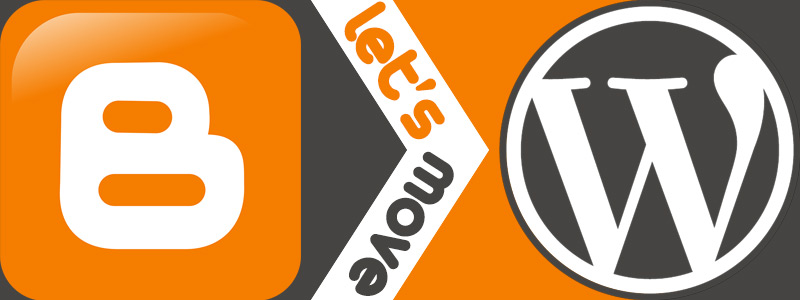
If you’re a “do it yourself” kind of person, or if you are afraid to move to WordPress but can’t afford to hire someone to do it for you, this post is for you! I’m going to walk you through how to move your blog from Blogger to WordPress step-by-step. There will be plenty of instructions and screenshots. This will be a long post, but I promise that the length is a little deceiving. The process is not that long or that difficult, but the post makes it look long just because I’ve provided tons of screenshots and instructions. Many of the steps only take about 5 seconds, but I still have screenshots to help you out!
If you already have a custom domain name on Blogger, you will have to complete some extra steps. Look for the blue boxes to find the extra steps, like this:
Moving a domain from blogger? Extra Step!
This is where the extra instructions will be.
Table of Contents
- Step 1: Buy Web Hosting & a Domain Name
- Step 2: Installing WordPress
- Step 3: Perfecting Your WordPress Installation
- Step 4: Importing Posts and Comments
- Step 5: Moving Over Pages and Widgets (Gadgets)
- Step 6: Redirect Blogger to WordPress
- Places to get a WordPress theme
- Extra Step: Sorting Through Categories
- Extra Step: Keep All Your Blog Followers
Step 1: Buy Web Hosting & a Domain Name
First you need to buy web hosting. If you want to do plenty of research, you can check out my post on choosing the best web host. I personally highly recommend RFE Hosting (affiliate link). It’s REALLY easy to install WordPress, they have great customer service, and they’re friendly on Twitter (huge plus, in my opinion)!.
This walkthrough will show you how to install WordPress using RFE Hosting, but the process may be similar for other web hosts.
To buy your hosting package, visit RFE Hosting’s website and click on the tab marked “Web Hosting” at the top. RFE Hosting offers two different packages: RFE Advanced at $8.95 per month, and RFE Pro at $14.95 per month. The cheaper option—RFE Advanced—should be enough for a book blogger.
Under RFE Advanced, click “Sign-Up”. This will initiate the purchase process. If you need a domain name, make sure you check the option for “I want RFE Hosting to register a new domain for me.” You need a domain name if your current blog URL is http://yourname.blogspot.com. You can enter in any name you like on this page (as long as it’s available). I recommend going with a .com domain.
Then continue to pay for your hosting plan and domain name.
Step 2: Installing WordPress
You may have to wait a few hours for RFE Hosting to finish setting up your new account. Eventually, you will get an e-mail from RFE Hosting with a long list of instructions and login details. The beginning will look a bit like this:
Click on the link for the “Control Panel URL” and login with the username and password listed.
Once you login, you’ll see a control panel with TONS of options! Don’t freak out! Scroll down to the very bottom until you see a section called “RFE Hosting Apps Installer”. Click on the icon for “WordPress”.
Then, you’ll come to a new page. Click the blue Install button at the top.
The next page is where you’ll need to enter details about your WordPress installation. I know this section looks intimidating, but there’s actually very little that you will need to change. The below screenshot shows exactly which parts you need to edit, highlighted in red. Everything not highlighted in red, can be ignored.
- Choose Protocol: This is actually optional. By default, it is selected on http:// , but most people seem to prefer http://www. If you prefer having a www, then change the protocol to that.
- Site Name: This is the name of your blog.
- Site Description: This is sort of optional, but you might as well change it. This is a one-line description of your blog. It can be whatever you want. It might not actually appear anywhere on your WordPress site, but again, why not fill it out?
- Admin Username: Whatever you do, do not choose admin for your username. Otherwise, it can be whatever you want. I also recommend against using your exact blog URL. For example, I shouldn’t choose “admin” and I shouldn’t choose “nosegraze” because my site is nosegraze.com. Other options include your real name, or just a standard username you use on other sites.
- Admin Password: This password needs to be STRONG! Do not use dictionary words, do not use your real name, do not use your blog name, do not use “password”. Choose something strong and secure, like CmJ47>w3e(8z. Using a mix of numbers, letters, and symbols is best.
- Admin Email: This is your e-mail address.
- Limit Login Attempts: Checking this box will automatically install a plugin called Limit Login Attempts. It’s a good, simple plugin that will help protect and secure your site!
- Advanced Options: This is a place where you can set backups of your WordPress installation. It’s an excellent idea! For the “Backup Rotation”, 4 is what RFE Hosting recommends. I don’t recommend you set more than 4, because the more backups you have, the more space they take up.
When you’re all done, click “Install”!
And now we wait…
When it’s done, it will redirect you to a page that has a link to your WordPress site and admin panel. Your admin panel URL looks like this: http://www.yoursite.com/wp-admin . Go ahead and login! Let’s check out WordPress!
Moving a domain from blogger? Extra Step!
If you already had a custom domain name on blogger, then you will have to do a bit more work before you can access your admin panel. You will have to edit the name servers on the DNS records. Basically what you’re doing here is telling the domain name to stop pointing at your Blogger blog, and start pointing at your new WordPress blog instead. So when it’s done, you’ll be able to access your new WordPress blog by typing in your old custom domain name!
Assuming you bought your domain with Google/Blogger, follow these instructions to access your Advanced DNS settings.
Here’s an example of how to proceed using eNom. The instructions are the same for other companies, but the website layout will differ. But ultimately you’re doing the same thing: editing the name servers.
Login to eNom at http://www.access.enom.com/
On the new page, find the section called Edit DNS Information and click the Edit button in the bottom right of that section.
Now, in a new tab, open up your e-mail from RFE Hosting and find the section that looks like this:
Make a note of those because you’ll need to copy and paste them into eNom.
Then, back in the eNom tab, select the option for Custom and enter in the nameservers like this:
So you’re entering in the nameserver information from RFE Hosting’s e-mail into the eNom boxes. Then press Save and you’re done!
It can take up to 48 hours for this change to take effect, so do not be surprised if it’s not immediate! Until it takes effect, you will continue to see your old Blogger blog when you visit your URL. Don’t panic and just be patient. Usually this only takes 4-6 hours, but it can take up to 48. So relax and go read a book before proceeding with step #3!
Step 3: Perfecting Your WordPress Installation
Now is an excellent time to start setting up your WordPress installation to get it just perfect! The very first thing you want to do is navigate to Settings » Permalinks. The default permalink structure is NOT what you want! Unless you already have a custom domain name on Blogger, you can set it to whatever you want because we will be seamlessly redirecting all your posts to the right place later. I personally like the “Post name” option, but most people seem to like the Month and name setting.
If you already had a custom domain name on blogger, then you need to select the “Custom” option and enter this: /%year%/%monthnum%/%postname%.html This will ensure that your permalink structure is identical to Blogger’s.
Now, let’s install a few must-have plugins! To install these plugins, just go to Plugins » Add New and search for these plugin names, then press Install when you find it.
Here are all the plugins that I install by default for people:
- Better WP Security – This plugin will help secure your WordPress installation from hackers! When you install it and go to the settings page (the tab called Security), there should be an option to “Protect from basic attacks” and that will set up all the basic options for you.
- Comment Reply Notification – This plugin will notify your commenters if someone replies to them. Install it, then go to Settings » Comment Reply Notification and set it to “Anyone Replies”.
- CommentLuv – When someone comments, this plugin will add a link to the user’s most recent post! You can configure the settings in Settings » CommentLuv.
- Editorial Calendar – Every book blogger needs this! It adds a new option under the “Posts” tab for a calendar, which shows you a calendar view of all your posts! It’s AMAZING for organizing and scheduling.
- WPtouch Mobile Plugin – This plugin will add a mobile-friendly version of your blog, for when people visit it on mobile devices. Unless you have a responsive theme, this is a must-have because it’s super tedious to browse a “desktop” version of a blog on your phone!
Of course you don’t have to install those, but I highly, highly recommend them all!
Step 4: Importing Posts and Comments
Now it’s time to get all your posts and comments into WordPress! First, go ahead and delete the default post and comment (the “Welcome to WordPress” ones). Now, let’s get importing!
Under the Tools menu, select Import. Then, on that new page, select the top option for importing from Blogger.
A new page will pop up asking you to install the Blogger Importer. Click Install Now.
When it’s done installing, click to Activate Plugin & Run Importer.
Next, you will have to follow the instructions to grant WordPress access to your Blogger account. Make sure you Authorize and Grant Access, as per the instructions:
Next, you will be presented with a list of all the Blogger blogs you have access to. Make sure you locate your blog (there may only be one option anyway!) and click the magic Import button on the right!
The length of this process varies depending on your amount of posts and comments. A blog with less than 1,000 posts and less than 5,000 comments should only take about 5-10 minutes or less. A blog with 2,000 posts and 30,000 comments could take hours. Just be patient and don’t close that window. At some point you may get prompted with a “Continue” button. If that happens, just press “Continue”. (Sometimes it never happens though.)
When it’s all finished, you’ll get a button to Set Authors:
On the next page, you’ll be presented with a list of people who had created posts on your Blogger blog, and you will have to assign those posts to the new WordPress accounts. If you need to, you can leave this page to add new users. Go to Users » Add New and create new accounts for your additional authors.
If you’re the only author on your blog, you won’t have to do anything other than click Save Changes.
Now all of your posts are imported and assigned to the right authors! Go check them out by visiting your homepage or clicking on the Pages tab!
Moving a domain from blogger? Extra Step!
Even after following the earlier instructions on setting your permalink options, your links will still not be correct. The reason is that Blogger cuts off the link names after a certain point, but WordPress does not. In order to fix this, we have to trim your post links!
Download this file:
You should have a .zip file on your desktop. Now, in your WordPress admin area, go to Plugins » Add New » Upload. Select the file you downloaded, upload it, then activate it.
Once it’s activated, create a new page by going to Pages » Add New. Title the post anything you want (like “Permalink Fix”), and enter this text exactly in the post body:
[convertpermalinks]
Then, publish the page and view it. You should only see this text: DONE. That means everything has been done successfully.
Now, delete the page, and deactivate and delete the plugin.
Step 5: Moving Over Pages and Widgets (Gadgets)
The two things that don’t get automatically imported are pages and widgets. You will have to manually move over both of these.
Pages
First, create a new page on WordPress for the page you want to move over from Blogger. Give it the same title. Then open Blogger in a new tab and go to that page. Switch to the HTML editor and copy all of the HTML. Then, go back to WordPress. Make sure you switch the text editor to the Text tab (the HTML editor). Then paste in all the HTML.
You will have to do this for every single page.
Widgets (Gadgets)
You also have to manually move over widgets. Not all widgets can be moved over. For example, if you use the built-in Blogger page view counter widget you cannot move that over since it’s something built into Blogger. But any widgets that are just text or HTML can be moved over just fine!
The process is very similar to pages. Find your Blogger gadget, copy all of the text/HTML, then go to WordPress. Navigate to Appearance » Widgets and drag a new Text widget into your sidebar. Then just paste the HTML in there.
Step 6: Redirect Blogger to WordPress
Finally, we’re going to redirect your old Blogger blog to your new WordPress one! That way, when someone visits any post on your Blogger blog, they will automatically be redirected to that same post on your new WordPress blog! Spiffy!
To do this, we’re going to install a plugin. Go to Plugins » Add New and search for Blogger to WordPress. Now, there will be a ton of results and it’s very important that you get the right one, which I’ve highlighted below! Make sure it’s the one by rtCamp.
Then activate it, and navigate to Tools » Blogger to WordPress Redirection. Be mindful of the notice at the top that says “Please keep this plugin activated for redirection to work.” So as long as you want your Blogger blog redirecting, do not deactivate the plugin!
To begin, click Start Configuration. The plugin will detect the Blogger blog you imported posts from. Click the Get Code button for that blog. They will give you a big piece of code to add to your Blogger blog. So copy that, then log in to Blogger.
In you Blogger admin panel, click on Template. Then, in the top right, click Backup / Restore. Before we add the redirection code, we’re going to take a backup of your template. In the new window that pops up, click Download full template.
Make sure you have it saved in a safe place, then close the window, and back on the Template page, click the button to Edit HTML. You’ll get a page full of HTML code. You need to delete everything in that box. Then, paste in the code from the WordPress plugin and Save template.
Then, back in WordPress on the plugin page, there should be a button called Verify Configuration. Click that, and it will give you two links. Click on the Blogger link, and if you followed all the steps correctly, it should redirect you to the new post on WordPress!
Congratulations, You’re Done!
That wasn’t so bad, was it? The only thing that’s left to do now is find a theme. On WordPress there are free themes and premium (paid) themes. Generally speaking the premium themes will have a lot more customization options (“you get what you pay for”) but there are also some great free themes available too!
Places to get a WordPress theme
- Free WordPress.org Themes Directory (Free themes)
- Creative Whim Themes (Premium themes)
- Elegant Themes (Premium themes)
- Theme Forest (Premium themes)
- WooThemes (Premium themes)
Questions?
If you have any additional questions about the process, just let me know by posting a comment and I’ll do my best to help!
Extra, Optional Steps
Extra Step: Sorting Through Categories
Categories, tags, and labels
In Blogger there are Labels, but in WordPress there are Categories and Tags. When you import your posts from Blogger, all of your labels get turned into categories. But, if you want to organize your posts properly, you’ll want to convert some of those categories into tags.
I recommend that you read my post about the difference between WordPress categories and tags.
The gist of it is that categories should be the broad sections of your blog. Sections might include: book reviews, blog tours, author interviews, discussions, blog tips, and giveaways. One post can be in multiple categories.
Then, tags are the more specific details about each post. So if you have a post in a Book Reviews category, the tags might be: the book title, the author’s name, the publisher, the genres, and the star rating.
Extra Step: How to convert some categories to tags
In WordPress, navigate to Tools » Import, then select Categories and Tags Converter and install the plugin. On the plugin’s page, you will be shown a list of every single category you have. The categories you select will be converted into tags. Since it’s common to have more tags than categories, I recommend that you Select All and then unselect the ones you want to keep as categories.
Then, at the bottom of the page, press the “Convert” button and you’re done!
You can always come back at any time to convert more categories into tags, or to convert some tags back into categories.
Extra Step: Keep All Your Blog Followers
To maintain as many followers as possible, there are a few steps you need to follow for each site.
Redirect your Blogger RSS feed
Login to Blogger and navigate to Settings » Other. Look for the box titled Post Feed Redirect URL. You need to put either your FeedBurner URL in that box, or your WordPress feed url ( http://www.yoursite.com/feed ). Either one is fine. (But if you select FeedBurner, you need to update your FeedBurner source URL.)
This will ensure that your GFC followers will continue to get your new posts in their Blogger dashboard.
Change your FeedBurner source feed
Go to FeedBurner’s website, select your feed, and click on Edit Feed Details… at the top. Then you need to edit the Original Feed box and nothing else. Put in your new site URL followed by /feed. So mine would be https://www.nosegraze.com/feed
Move your Bloglovin’ followers
You will need to move your Bloglovin’ followers to your new site URL. Go to Bloglovin’s help page and scroll down to the very bottom until you see the big blue button that says:
Click that to bring up the contact form. Then fill in your details and in the message, simply say something like:
I changed my blog URL from http://nosegraze.blogspot.com to https://www.nosegraze.com and I need to move my subscribers.
Bloglovin’ should get back to you in a few days, and they will move your subscribers for you! Easy peasy.

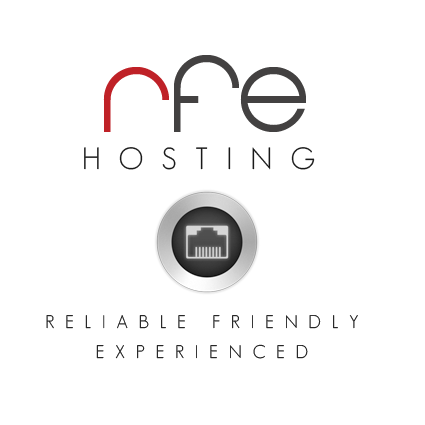
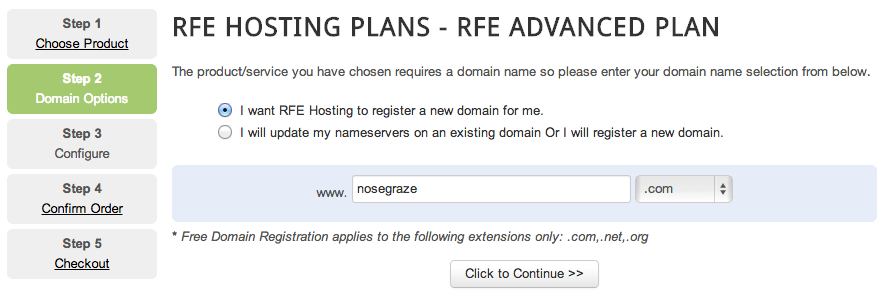
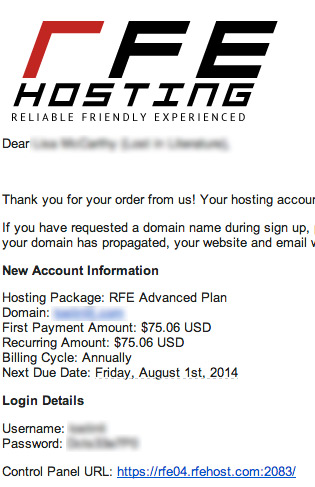

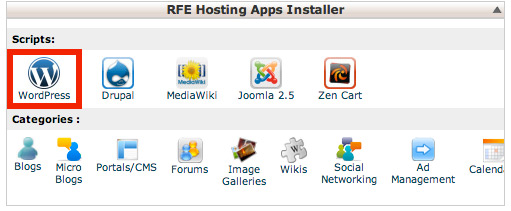
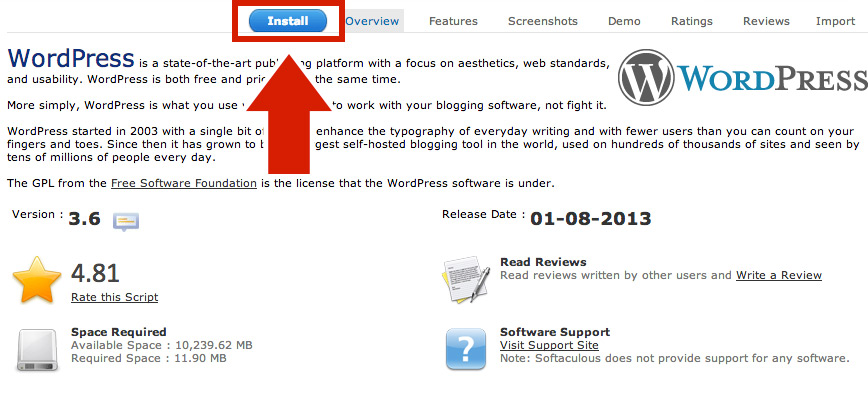
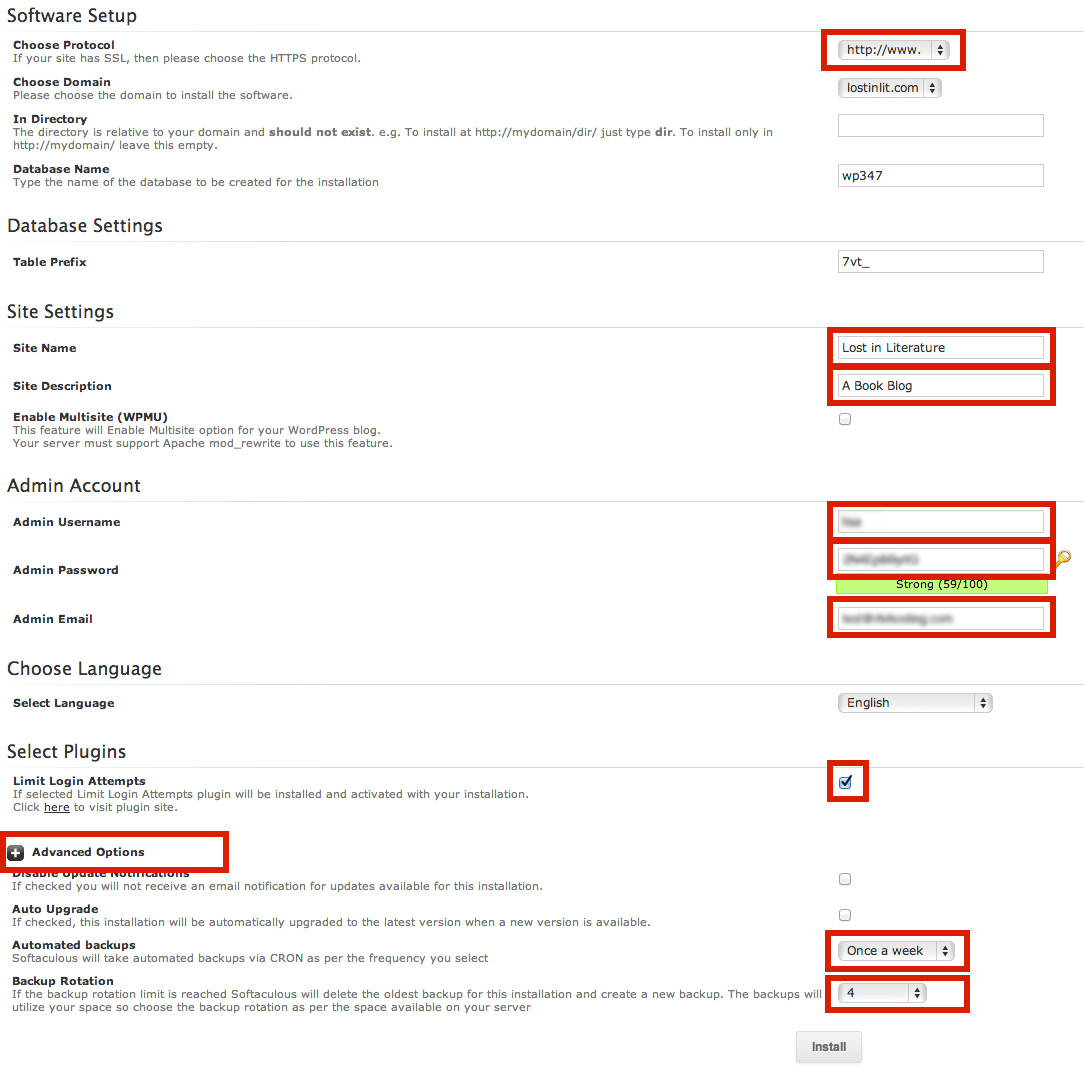
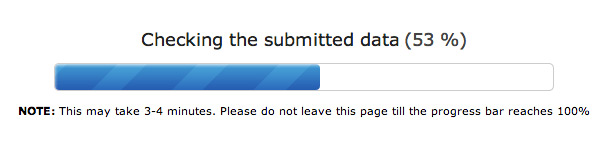

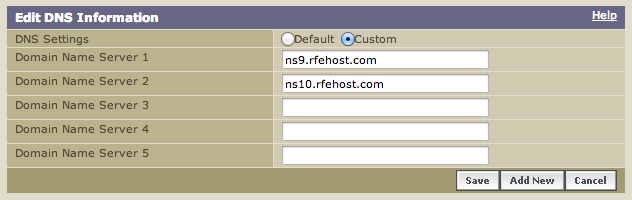
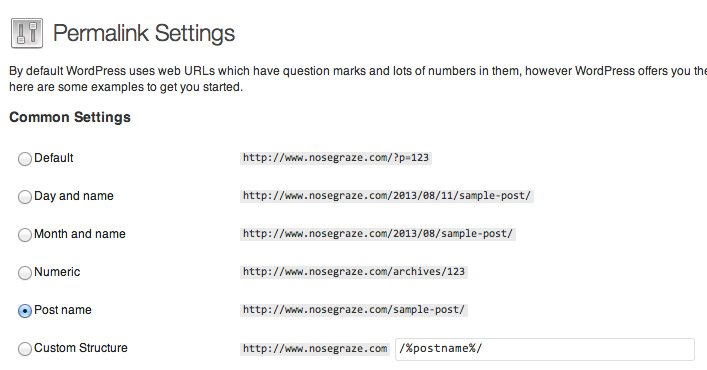
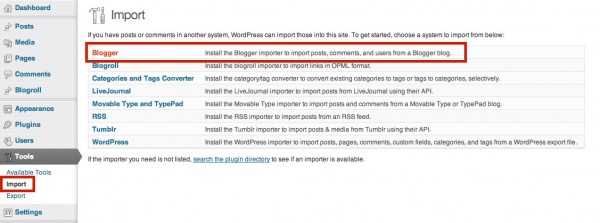
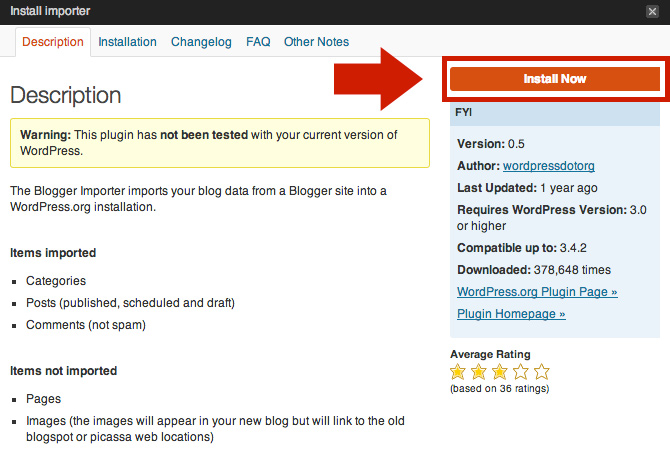
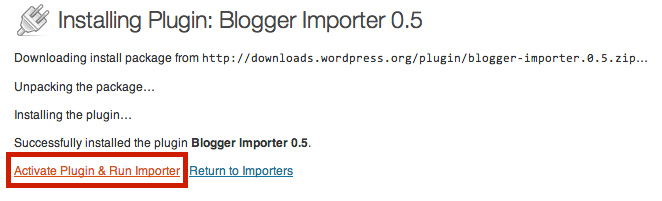
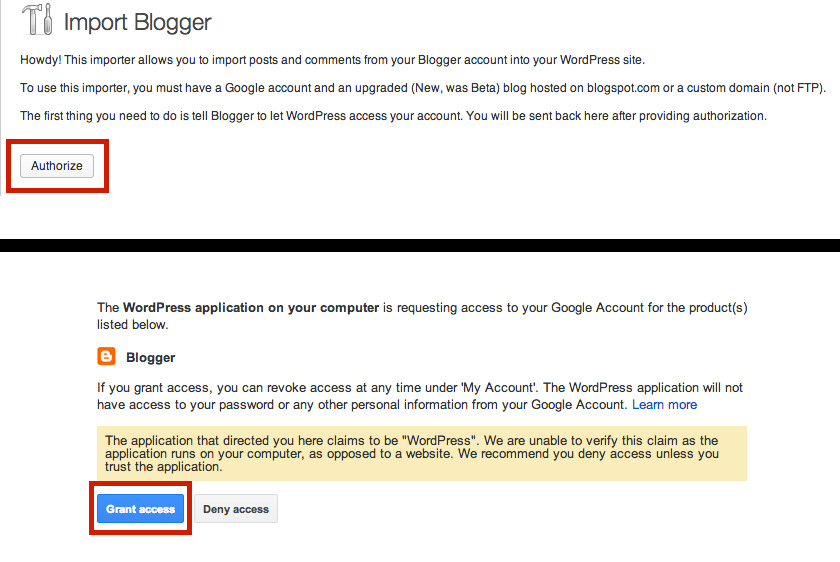
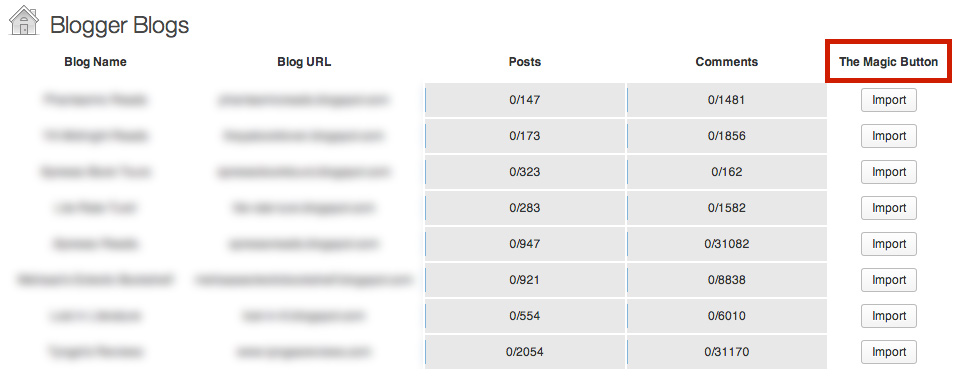

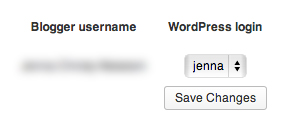
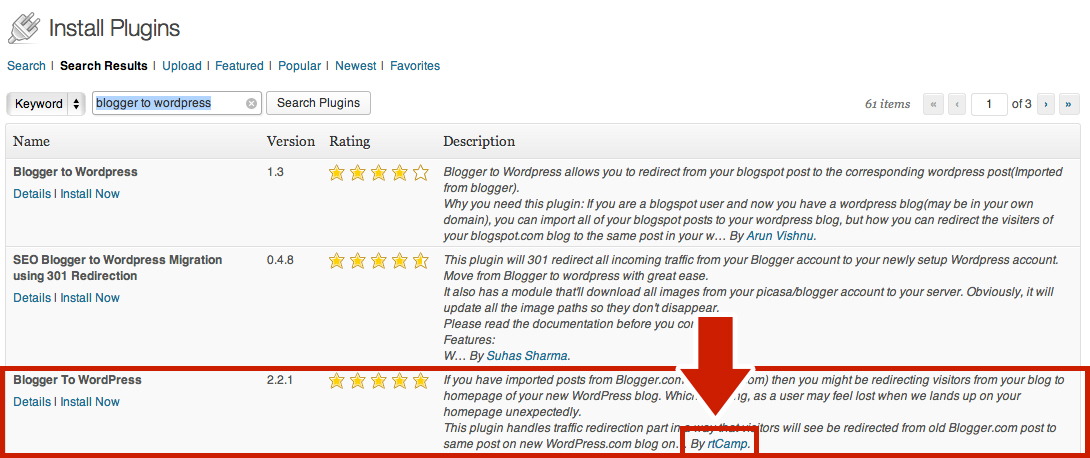
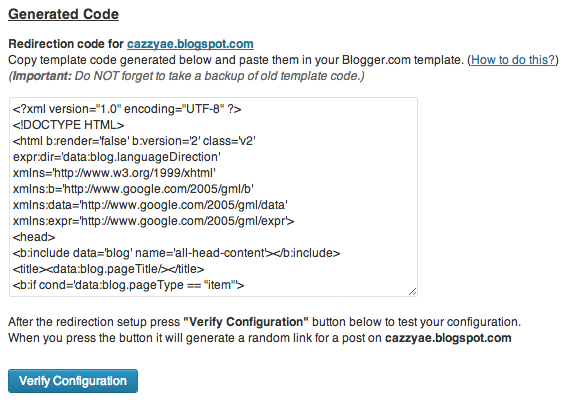
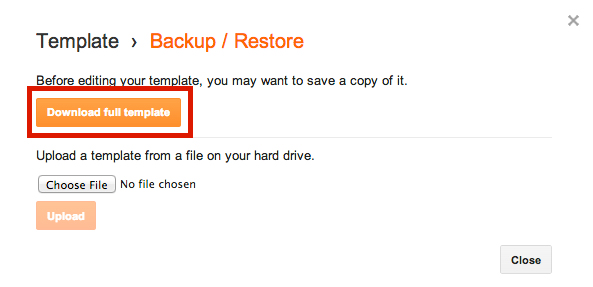

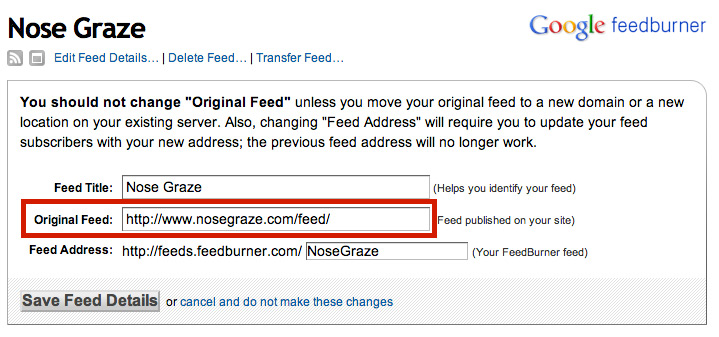
Wow, nice walkthrough! I would’ve loved this when I moved. x) Hey, do you know if it’s possible to change hosting without any trouble?
It’s definitely possible. It can be a tad tricky if you’re not really comfortable with hosting things though. But sometimes you can ask the new hosting company if they can help you move, and sometimes they will. You can just contact the host you’re interested in and ask if they provide any assistance when moving a WordPress site from a different provider.
Yeah, I’m interested in RFE Hosting now, so I’m going to ask them. =)
Hello! Sorry to butt in, but I know that RFE definitely offers transfers from both WordPress.com (the free one) or Blogger, to WordPress.org (the self hosted one!) So you should be fine 😀
I am so glad I went with RFE – the best customer service ever 🙂
I’m so glad you’re liking them! I think they’re awesome. 😀
Excellent walkthrough! I was wondering if this walkthrough can be applied to a WordPress.com blog.
And what if you purchased a domain name already before buying a web host (but it’s not attached to any Blogger or WordPress), would you still have to pick the “I want RFE Hosting to register a new domain for me” in step 1 and do all the extra steps (especially step 2)?
Would you advise registering a domain from GoDaddy or Name Cheap OR just go with RFE Hosting? (I have a lot of questions. 😐 Lol.)
Parts of this walkthrough can definitely be applied. You can use the same process for buying a web host and setting up WordPress. The only part that’s different is moving the posts, etc. over. To do that, you just “EXPORT” from your WordPress.com blog, then import into WordPress (in a similar way as this guide, but you select the “Import from WordPress” option instead of Blogger).
And if you’ve already purchased a domain name, you do not want RFE Hosting to register a new one for you. You have to select that you already have one. Then you have to follow the steps in this guide for changing the name servers to point at your new WordPress site.
But if you want to register a new one, I recommend registering it with RFE Hosting (if you choose to use their hosting services). Just because it’s easier and cuts out a few extra steps (having to change name servers).
When you export and import the comments and posts from WordPress.com, are subscribers transferred over too? Or do I need to install the Jetpack plugin and get one of the WordPress staff to transfer them?
In terms of redirecting the site, I read that for WordPress.com, I have to purchase a redirect upgrade. I was wondering if there’s another option that’s more free (so I don’t end up paying $12 a year).
Do you know if rfehosting provides domain privacy? I don’t want my personal info (like my address) floating around the web.
Thank you for answering my questions. It’s a total load of my mind, knowing what to do and all. 😀
Subscribers aren’t automatically transferred. You need to install Jetpack and then get the WordPress staff to move them for you.
There’s no other way to redirect a WordPress.com site. However, you really only need to pay once to be honest. After one year, most people will know what your new site is so you won’t have to continue redirecting forever.
Alternatively, you can just create a post on your WordPress.com blog saying “I’ve moved, here’s my new URL”. But if it was me, I’d prefer to pay $12 and have it redirect for only one year.
And yes, RFE Hosting does provide domain privacy. 🙂 You can read about how to do that here: http://billing.rfehosting.com/knowledgebase.php/54/Do-you-offer-Domain-Privacy.html?action=displayarticle&id=54
I can imagine that this will be insanely helpful for all those who are wanting to move to Wordpres by themselves. I don’t think I’d ever try to do it by myself!
Thanks for sharing this walkthrough, Ashley! <33
Wow, this is pretty freaking awesome. This stuff still freaks me out though. With my luck I will accidently end up with a porn site. LOL.
hahahah!
Wow, you are like a superhero for many bloggers, I’m sure! I really think it’s awesome that you do this though, because I think many bloggers are really scared about making the change and think it’s impossible to do, but with your help they can find out it’s not! Go Ashley 😉
Hi, I was wondering if it was better to keep my domain and hosting separate (like having different providers for them) because I’ve read that it’s much better/safer. I’ve read a lot of horror stories trying to see how I should go about it, which is really a bad idea – Hello anxiety! What would you advise?
Hiya!
Yes it is technically safer if you separate your domain from your hosting. That way there’s no conflict of interest. For example, let’s say you set up hosting and domain at the same company. Then, later, you decide to move your hosting to a different provider. Then, you accidentally miss a payment on your domain name. If you miss a payment on your domain, there’s a period of 30-60 days where it won’t go straight back to be sold to anyone, but YOU and only you have priority claim over it. Meaning, you can opt to renew it before anyone else can snag it.. but that comes with a fee. And this is where the company can technically be mean and say, “Well you’re no longer hosted with us, so we don’t like you, so we’ll give you your domain back but at a $200 price tag.”
So it’s a very specific situation that usually involves registering domain and hosting together, then moving hosting, then letting your domain slip into expiration.
BUT
That is kind of dodgy practice in the web hosting world. If you go with any reputable company, they most likely wouldn’t do that. It’s the kind of thing that might happen if you sign up with a not very well known company.
If you do want to be extra safe, you can register the domain from a different site. It does mean there are a few extra steps to get your site set up though. You will have to edit the name servers. It’s pretty easy, but some people aren’t very savvy with this stuff and the step might confuse them.
Although, any company could really charge you for the domain like that, even if you ONLY registered the domain through them. If you fail to renew your domain that means you no longer own it. So the company can charge you a fee to get it back before anyone else does. (Usually like $250)
Great post! It looks like something I could have used when I moved last month – I figured it out, but boy would some of these tips have been good to have. One thing I didn’t see you mention, and maybe I did something wrong, but when I imported my posts from blogger it changed all their status to published, instead of keeping some scheduled and some draft. Thankfully I didn’t have anything time sensitive (like cover reveals) scheduled, but that could have been a disaster. And it was still a pain – maybe there’s a way to avoid that?
Also, when I imported my photos they didn’t populate the featured photo spot so if I wanted them to appear on my home page I had to go in and manually adjust the posts 1 by 1. If there’s a tip for that, I’m sure others will appreciate being saved that hassle!
It’s a good thing that you created this full walkthrough, Ashley. Before I signed up for GoDaddy, I was seriously contemplating about using RFE but haven’t found really good tutorials such as this one. A lot of the tutorials on the net were about moving WP using Bluehost.
This is another bookmarked page. I am planning to make a resources page on my blog which I will compile all links about blog-related tutorials. It’s more like a bigger version of my “Moved to WordPress” post.
Thank you for the amazing post! I’m not going to move to WordPress any time soon, but I have been thinking that if I continue with my book blog in the future I probably will. The main thing that stops me from doing it right now is pricing, and the fact that I was super scared because I just DON’T know how to do it – and this is where YOU come in with this fantastic walkthrough! This post has been Favorited so I will not forget it and I will probably use it in the future, when cost stops being an issue! thank you so much! You’re a HUGE help to bloggers everywhere!
Okay, so I have a blogger book blog, and this post is great for future reference. I haven’t decided if I want to move to wordpress yet since blogger hasn’t caused me any issues yet, but then there’s still the worry about them taking down my blog by accident. What I don’t understand is the point of paying for the subscription of the RFE host. So they help you transfer your blog from blogger to wordpress, but why do you need to pay for a monthly subscription if it’ll only take a few hours to transfer the blog? Wouldn’t you only need to pay for their immediate service? I’m missing something here, aren’t I?
RFE Hosting doesn’t help you transfer your blog from Blogger to WordPress. RFE Hosting is a web host, meaning it’s a place where you store your blog.
Blogger is a free blogging platform, meaning Google hosts your blog files and posts on their server. That’s why they own it and they can pull it down whenever they want for no reason.
But, self-hosted WordPress means you pay for your own hosting. It’s like renting a locker to store all your belongings. You pay for that locker monthly and as long as you’re paying for it, you can put your belongings in it and you own everything inside it. That’s what web hosting is. You pay RFE Hosting to “rent” some of their server space. That server space is where all of your blog files and posts will live. As long as you pay for it, your blog stays up and you own it.
So you’re not paying RFE Hosting to transfer your blog; you’re paying them to host your blog. So that’s where all your posts “live”.
I hope that clears things up!
This is such a good DIY post, too bad it still looks like gibberish to me 🙂
I guess I’m not one of those DIY people, at least when it comes to computers and stuff…
Reading through all the posts first while I wait for payday to hit! Ash, this is brilliant. I seriously don’t think I’d ever be able to make the move to WordPress without any of this, and now at least I feel like I have a bit of self-accomplishment in the fact that I’ll be doing it all myself as well…with your lovely pre-written help of course!
Thank You for a wonderful walkthrough Ashley! You really made my transfer from Blogger to WordPress easy. 🙂
My only complain is about STEP 5. You wrote to: “To begin, click Start Configuration.” but never mentioned that Blogger to WordPress Redirection settings are in Tools. I had a little trouble finding that one. Maybe you can add some info about it so next WordPress newbie won’t have any problems?
BTW Bloglovin’ responded and fixed my feed in 10 minutes. That was a pleasant surprise.
Actually I did mention that. 🙂 It says:
Sorry you had trouble finding that, but I’m glad your transfer overall went fine! 🙂
Ok so I am scatterbrain and your tutorial is officially perfect. 🙂
With your awesome tutorial there was no room for mistake. Now I am going trough your other articles about WP one at the time and implementing them.
Thanks!!
Wow do I wish I had found this post when I made the conversion. I just wanted to say thank you anyway, because I found what I needed three months later in regards to permalinks.
When I have more time I will dig through your site some more and see if you have addressed why feedburner says I have no subscribers to my feed at all (when I know its not true). Unless perhaps you could direct me there if you have?
Nice Post anyone can understand perfectly
Hi. I ‘think’ I’ve successfully found hosting for my domain, and moved my latest blog, (or bits of it ) to WP, BUT it’s just moved across on a bland WP template. Is it possible to move my theme and design/header/backgrounds etc now, or is it all too late. I didn’t realise I could move the whole shbang! If so can you advise me from what bits in your run thro I should start from. I fear the horse may have bolted already on this one……..sigh
Hi Jane!
Unfortunately it’s not possible to move your theme over. Blogger themes and WordPress themes are completely different. They can’t just be copied over or converted like posts and comments can.
The only way to move it over completely is to hire someone to re-code it for you.
You can just upload the header/background images though. It won’t look the same but you’ll have similar graphics. You just have to customize the theme (in Appearance > Header and Appearance > Background).
Oh thank you SO much for your quick reply, I probably would have spent half the evening trying to rectify things. I am so grateful. All is not completely lost as I had custom made design for the Blogger blog, so I’m hoping my lady can adapt it for WPress and make it good again. Otherwise it will be a start all over again job ! Though I have to say, sometimes that’s the lesser of the two evils.
Honestly, I am SO impressed by your quick response.
You have a new fan!! Jane xxxx
Hi Ashley. Can you help me again please xx I transferred my blog successfully from Blogger to WP, BUT none of my images will upload to the WP version I’ve downloaded, which is 3.7.1. Any suggestions? I’ve Googled it and the suggestions are way beyond my capabilities. Should I scrap it and down load an older version of WP? I don’t have this problem with another WP site I have.
It seems quite a common problem. I am getting them into the media library just fine, but no thumbnail images, just little squares with a big fat X on !! Thank you so much. xxx
Can you send me a link to an image as an example? It most likely has nothing to do with WordPress, but more likely something to do with your web host.
Hey Ashley.
Thanks for coming back to me. Not to sure what you mean by a link to the image, would you necessarily be able to see it as it’s on my WP dashboard ? I think it’s a common problem with the latest version of WP, if you Google it, many people are searching for answers to the same issue.
I’ve deactivated every plug in, refreshed it all, deleted all yesterday’s problem images and just added one, and its just showing square boxes with a cross in, on the media library, and also if I try to insert them into test posts. It’s rubbish !
I can’t see how to download an older, different version of WP.
Hey Ho! Jx
If it was an actual problem with WordPress, then this would be happening to EVERYONE rather than just some people. Since it’s only affecting some people, that means it’s something else that’s causing it.
If you look at an example of one of the problem topics: http://wordpress.org/support/topic/images-not-displaying-in-wordpress-351 you’ll notice it was actually a problem with the web host not configured correctly:
In that case (and thus probably yours), it’s an issue with your web host having hotlinking permissions set up, which they shouldn’t be.
I HIGHLY recommend you don’t download an older version of WordPress. WordPress is updated for 2 reasons:
1) To patch security issues
2) For new features
If you use an older version of WordPress, you are exposing your site to security risks. It could be a very serious problem if anyone decided to try and hack you!
I recommend that you contact your web host and link them to the topic I gave you, which provides a possible problem and solution.
Thank you so much for this – I’m currently right in the middle of it, and it’s going very smoothly.
One issue I’ve found on Step 3 – Importing from Blogger – I’ve authorized and granted access, but it tells me “No blogs found” – try a different account next time. How do I do that? I’m not sure what information they are using to try and locate my current blogger site.
Any help would be much appreciated!
To follow up on my comment above, I did find this in the support forum –
“If you haven’t already, you must be using New Blogger and a Google Account on Blogger. If you are still using Old Blogger, the importer will not work, but there is a helpful online tool that converts legacy Blogger Atom exports into WordPress WXR export files.”
I don’t think this applies to me, but I’m not sure. I also have two separate google accounts – so that might be the issue, but I don’t know how to redirect the search. Or maybe I should change the google account for blogger? Just throwing out some ideas.
Thanks again.
Never mind – figured it out.
I’m currently RIGHT in the middle of transferring from Blogger to WordPress and I’m having this problem too! This tutorial has been VERY helpful, but I can’t import my blog posts! Just like Kristin said, when I authorized and granted access, it told me “No blogs found” I have no clue how to fix that… any ideas?
glad i found this, going to try to migrate my blogger to wordpress tonight, thanks !
I wish I had found this post earlier! I didn’t know this import function existed, so I manually cut and copy over 300 posts from my wife’s blogger blog to her new wordpress blog. In the process, though, I cleaned up the categories and hyperlinks as well…so it wasn’t a complete waste of time.
However, now when I try and use the blogger to wordpress plugin to redirect traffic from the old blogger blog, it doesn’t recognize any of the posts. Is there anyway I can alter the wordpress posts so the plugin “believes” they were imported from blogger so I can use the plugin for redirecting traffic as you’ve described?
Thanks in advance!
-Paul
Honestly, if I were you, I would probably delete all of your wife’s posts on WordPress, then just use the built-in Import system. That would save you a lot of time.
If you don’t want to do that, you’d have to edit every single post to add meta fields for:
blogger_author
blogger_blog
blogger_permalink
And fill in each of those with the right value.
So as I said, I personally think it would be more worth your time to just delete everything you have so far and use the import tool.
Thanks Ashley. If I did want to just add the meta fields to each post for:
blogger_author
blogger_blog
blogger_permalink
where do I need to put it? Do you have an example you could share?
Thanks again!
-Paul
You have to put those in the custom fields box. So you need to edit a post, then you may need to click “Screen Options” at the top and make sure “Custom Fields” is checked (if not, check it). Then scroll down and you’ll see the custom fields area.
Here’s an example from one of the blogs I moved over: http://i.imgur.com/9Q33zHu.png
However, I’m not sure exactly what gets put into that “blogger_permalink” box, because that’s actually part of the RSS URL.
But doing that part correctly is necessary for getting the redirect to work, so I’m not sure what to tell you.
I Ashley, I have a question about this. Your tutorial is great and really useful! But I love my lay out design I have right know in blogger. I customized it a lot. Is it possible to copy your complete lay out design to WordPress as well? And if it’s possible, how does it work?
Thank you in advance for your answer, I hope you can help me out!
Best regards,
Carlijn
Unfortunately it’s not possible to “copy” over your design like you can with posts and comments. Blogger and WordPress are completely different systems, so the designs aren’t compatible with each other.
It is possible to re-code your design for WordPress, but it has to be re-coded from the ground up so you’d probably have to hire someone to do that for you.
Thank you for your quick answer! I’m going to try and find out how to do it myself, but I think I indeed need some one to do this, because I’m not really experienced on how to work with html, I can only do some of the basics.
Thanks again!
Yeah in order to make a theme from scratch like this, you’d have to know HTML, CSS, and PHP all pretty well.
However, you could easily move some elements of your theme over. If you use one of the starter free themes (like Twenty Twelve), you can customize it to add your own header and background image using the built-in settings panel. You just won’t be able to easily move over EVERYTHING. But you can definitely do some things!
Never mind, I just saw your comment on Jane’s question. I’ll just have to copy my lay out manually. Let’s hope it works for me! Going to try and figure it out this weekend. If you have any suggestions or tips I would be very pleased.
Carlijn
Wow! This is the best explanation I’ve seen for moving from Blogger to WordPress. Your steps were so easy to follow that it made the entire process seem like magic. Thank you.
This post is awesome! Is there a way I can design my new wordpress blog while still keeping my original blogger blog active. They will have the same domain.
Usually not, but ultimately it depends on what web host you get. Some of them will set you up with a “temporary URL” that looks like an IP address. You can use this “temporary URL” to install and set up WordPress while your domain stays with Blogger. Then when you’re ready, you can move the domain over to WordPress.
But not all web hosts have that “temporary URL” feature working with WordPress.
Thanks for the reply. Ok so I’m trying to edit my DNS setting and change to the correct name servers. They are already correct. I contacted my host and they said to change my Host A IP address. Does that sound correct?
Yep that sounds reasonable. Your server will have an IP address associated with it so you have to edit the DNS “A” field to update the IP address to the new server.
Got everything up and running. Thank you!! However, I’m not getting emails when there is a comment on my blog. I’m still using gmail, anything I can do to get this work?
Is the gmail what you have set as your “admin email” in WordPress? (In Settings » General.)
If so, then you’d have to talk to your web host about fixing it.
Thank you so much for this post. You made the switch so easy.
When you’re importing and select Blogger will it import Intense Debate comments instead of Google comments ok?
It will not import IntenseDebate comments, because IntenseDebate doesn’t sync the comments back to Blogger (like Disqus does). You have to use a separate plugin to import IntenseDebate comments: http://wordpress.org/plugins/intensedebate-xml-importer-blogger-to-wordpress/ However, that most likely won’t copy over all of your comments. I’ve found that it gets somewhere around 90%.
HI Ashley, Thank you very very much, I’ve been wanting to do this for a while but did not until I found your post. It was so detailed It truly helped me each and every step. I felt like I had a personal tutor. I was suppose to use Bluehost but cause of this tutorial I used RFE and got my domain too. I did mention your site there too. I manage to get it all done really well and very successfully. I had 120 post of which 118 got transferred successfully, which probably was my blogger issue!. So thank you very very much. I owe you big one!! ha ha.
I now need to customize my theme and probably need to do some reading on that. I did not see any post related to that here. I thought it would be the most simple thing but not apparently.
All I want is for my latest blog post to be displayed on the front page fully with pictures and all, and the rest to follow after until the jump break (like in blogger) I want the side bar to be small not take up half the page. Not sure why this is not the basic. I do not know css editing so it’s making me nervous when people I read that to make the width of my side bar small – type this code!!
Would you happen to know which template might be suitable for my needs. Would really appreciate it.. If you have a moment do take a look at my blog -A Homemade Chef – it’s all thanks to you I manged to transfer it successfully.
Veena
Well the best themes with the most options for customizing are always the paid ones. A good place to look is ThemeForest or I sell a few on my site Creative Whim too.
Or if you want a free theme, a lot of people use the Twenty Twelve theme (the default one) or the Forever Theme.
Thank you so much Ashley, that’s just what I did . thank so much, truly appreciate your post and assistance.
Veena
Hi Ashley,
I’m thinking of moving to WordPress and this tutorial is very helpful. I have a question, though, about custom domains from Blogger. I purchased a custom domain through blogger last year, but when I try to access my DNS settings, I apparently have no admin account and therefore, cannot find my DNS settings. Is this because Blogger is no longer selling domains, therefore making it impossible to renew my domain through Blogger itself? Are they going to force everyone to buy another domain when their current domains expire?
Anyway, if I have a custom domain but can’t find my DNS settings, can I purchase a new domain for a self-hosted WordPress blog and have the Blogger blog redirect by following the same directions you gave for redirecting a blog with no custom domain? Or is everything just screwed up?
Thanks!
Your domain isn’t actually registered through Blogger. Blogger doesn’t register domains, it just acts as a middleman. So your domain is actually registered through a site like eNom or GoDaddy.
But if you can’t find it, you should be able to register a new one and redirect it. The downside is that you will lose your search engine rankings because this redirect method doesn’t transfer over search engine rankings.
This is by far the best set of instructions that I found. Thank you for being so clear and patient in your instructions and for not assuming that folks know the small details. Well done and cheers!
I’m so glad it was helpful to you! 🙂
Great tips.
I have done my url redirection by using your tips.
Thanks a lot for sharing. Keep it up.
I redirected my rss feed but my blog still isn’t showing in the blogger feed. Any thoughts why?
Hi there! Your post is great! You are so young and already doing SUCH things!!! However I want to say when I have moved my blog from Blogger to WordPress, I used only one plugin: http://wordpress.org/plugins/cms2cms-blogger-to-wp-converter/. By the way it moves the pages automatedly.
My blog has just been moved from blogger to wordpress by a designer and whilst it looks great I am really struggling with things like RSS and Bloglovin’ feeds because I’ve all but lost 10,000 people and I feel so totally overwhelmed by trying to change things without breaking everything. WordPress is so scary.
All you have to do is contact Bloglovin and ask them to move your followers to your new URL.
Thank you for this tutorial!!! I read through about five or six before I started my migration and most of them just seemed so overwhelming… this worked perfectly and was easy to understand. Thanks again! 🙂
Amazing instructions and what not to do’s. You are a Godsend! My only question is… from what I’ve read, I’m assuming that I cannot cancel my blogger site after I’ve moved over to WP? Correct? I thought I could cancel the Blogger, but when I read the part about “redirecting” it sounds like I have to keep the blogger up and running.
Sorry if I sound completely stupid with this question, but I just want to make sure. 🙂
You shouldn’t cancel your Blogger site. There’s no reason/need to anyway, since Blogger is free. And if you cancel it, your site will just disappear and your followers will have no idea where you’ve gone! In order to redirect it (which you want to do in order to make the transition as seamless as possible) you need to have your Blogger site active.
Thank you… I gathered as much but just wanted to double check. Your site is amazing. I stumbled across it and have since visited numerous times. It seems to have everything I’m looking for along with some great reviews to boot!
Thanks again so much!
I want to remove my domain from blogger and want to host it on my own server via WordPress but m facing problems plz help 🙂
Hi!
First of all, thank you for your great tutorials/tips! They’ve really helped me with wordpress!
But I wanted to ask you something. I’m trying to import everything from blogger to wordpress now, but unfortunately, when I follow this tutorial, my posts aren’t imported 🙁 Just one of them is imported although it says all of them are, and my pictures aren’t uploaded at all according to the import tool. Any advice on this?
Thank you! ^^
You’ll have to post on the plugin’s support page if you’re having issues with the importer: http://wordpress.org/support/plugin/blogger-importer
THANK YOU SO MUCH!!!!!!!!! I didn’t want to pay a designer to do it for me because I do have some advanced knowledge of coding and stuff, but then again I moved to WordPress because my blog has been repinned 50K+ times and I didn’t want to lose any links!
Thanks for the walkthrough. I was a little apprehensive because I had decided to change my permalink structure in wordpress to http://www.domainname.com/posttitle for better SEO. For background I had a blogspot.com domain for a better part of a year then went to a custom domain on Blogger last month. The search engines had already updated this change in domain and I had redirected all my blogspot.com to the new domain name. Migrating to WordPress, I got a new and shorter domain name and changed my permalink structure. Somewhere in this tutorial you mentioned:
“If you already had a custom domain name on blogger, then you need to select the “Custom” option and enter this: /%year%/%monthnum%/%postname%.html This will ensure that your permalink structure is identical to Blogger’s.”
So I thought the plugin would not work for me since I changed my permalink structure to not match Bloggers. But it did! So anyone else who is in the same situation as me can be rest assured you can change your permalink structure on WordPress and still have the plugin work, even if you’re on a Blogger custom domain.
This was such an immense help! I just had two questions:
-If I had a custom domain on blogger would I still need to contact Bloglovin’ since my URL hasn’t changed?
-i had an issue with the Blogger to WP permalinks. The zip file you have featured for people to click on opens what appears to be a virus-big bang four in a row (I found this from googling it). I am working on a mac. Do you have any other things for people to use to trim the post links?
Thanks so much!
Possibly, because Bloglovin uses your RSS feed to get your latest posts and even if your blog URL doesn’t change, your RSS feed URL will change. So it’s best to contact Bloglovin’ anyway, give them your new RSS feed, and either they adjust something with your blog or they don’t need to. But better safe than sorry. 🙂
What’s telling you that the zip file is a virus? Because it’s definitely not! It’s just a zip file containing a PHP file that I put together myself.
Thanks for this.
I’m working on a Mac and when I open the zip file it says (I’m not joking here with the name) “Big Bang Four in a Row.” I obviously didn’t open it further but after googling it it seems to be a virus specifically to Macs. When I tried downloading the Blogger to WordPress permalinks file on a PC, it said windows couldn’t open the file and that they wanted to know which program I wanted to use to open it. I wasn’t sure how to proceed after that.
Something on your end might be corrupting it, because it’s definitely not the zip file itself. When I download it (on two different computers: Mac and Windows), I don’t get any problems. Then I even downloaded it and ran it through this online scanner and it didn’t find anything malicious: https://www.virustotal.com/en/file/4b0dbd6f338cf35ce886fd4e4cf544ab3b6fb79277e44f5a5177faa03c90660b/analysis/1399827872/
Thanks very much for checking on it, I really appreciate it. Do you have any other websites you could refer me to in terms of going through the steps? I haven’t had any issues with my two machines, not really sure what could be going on.
Thank you again though.
You could save this code into a PHP file using a text editor (name it blogger-wp-permalinks.php):
<?php /* Plugin Name: Convert Permalinks from Blogger Plugin URI: http://www.creativewhim.com/shop/ultimate-book-blogger-plugin/ Description: This plugin will change your post links so that they match the length and format on Blogger. Version: 1.0 Author: Ashley Evans Author URI: http://www.nosegraze.com */ function cpfb_convert_permalinks() { global $wpdb; $res = $wpdb->get_results("SELECT post_id, meta_value FROM $wpdb->postmeta WHERE meta_key = 'blogger_permalink'"); $wpdb->print_error(); foreach ($res as $row) { $slug = explode("/",$row->meta_value); $slug = explode(".",$slug[3]); $wpdb->query("UPDATE $wpdb->posts SET post_name ='" . $slug[0] . "' WHERE ID = $row->post_id"); $wpdb->print_error(); } return "DONE"; } add_shortcode('convertpermalinks', 'cpfb_convert_permalinks'); ?>Then save that file into a folder, then zip the folder, then upload that into WordPress as a plugin and continue following the instructions.
Thanks again for all of this so much!
I do have one more question for you-when using IE and Firefox you can access my blog’s feed okay (www.theredheadedtraveler.com/feed). However, when using Chrome and Safari it doesn’t work. I had a custom domain to begin with, I redirected everything okay for the servers but am stumped as to what could be happening with those 2 browsers that it’s not working. Have you ever run into this before?
It works perfectly fine. You’re probably seeing a bunch of code, yes? That is an RSS feed. The RSS feed looks like code, because that’s what it is. It’s code that’s used to communicate to websites what your latest posts are. Then those websites (like Feedly, Bloglovin, etc.) dissect the code to figure out what your latest posts were. So it’s working just fine.
It’s probably just that IE and Firefox are programmed to make it look different, rather than the raw code it is.
But ultimately an RSS feed is just code that websites use.
wow This is such a good DIY post, too bad it still looks like gibberish to me 🙂
I guess I’m not one of those DIY people, at least when it comes to computers and stuff
Thank you, thank you, thank you! I’m doing the switch right now and your post is saving my butt lol 🙂
Hi Ashley, I hope you can help. I am importing my blogger to wordpress right now. It got stuck on importing images. There are 998 pictures. It’s been over an hours and nothing is happening. Should I still wait or try to do the import once again? It this image number not to high? Thank you!
Ugh I HATE the new importer tool. For my clients, I turn the image importer off because it just takes SO LONG. You have to go into the code to turn it off though. I’ll try to do a tutorial soon for how to do that.
Ok. But does it mean that if I am patient the images will be imported? It can take long, but will be completed, right? Do you know how long it can take? Many thanks
You’ll have to contact the plugin author. I’ve never sat through an entire import so I can’t tell you either way. I’ve just attempted it and noticed that it took 3 hours to import like 3 images, so I’ve always just turned it off. I’ve never actually had it import all my images before.
I have heard people say they leave it running over night though.
Great post. Just a quick question. I’m looking at merging my custom domain name blog (blogger : Ms Mystery Case) with my self hosted wp blog (Agent Mystery Case). I will keep the Agent Mystery Case domain, do I need to revert back to blogspot.com.au for Ms Mystery Case before I do?
No, you don’t have to. 🙂
Thanks Ashley, if you hadn’t been away (on your honeymoon I believe?) I would have booked you to do the merge. All done. Have a few issues. Mainly blog posts not looking 100% and losing 9k in disqus comments as not all found their way over. Not sure if I have the time or the inclination to fix this.
Did you not sync your Disqus comments back to Blogger? If you didn’t do that then the comments won’t transfer over. But you should still be able to install Disqus on the new WordPress blog and it should be able to reassign the comments.
Did both of those and more and only 1k of the 9k ended up showing.
Thank you for this tutorial! It’s been VERY helpful so far!
The only problem I’ve had so far is importing… I only have about 200 posts on blogger, but when I go to import, using your instructions, its says, “We were able to log in but there were no blogs. Try a different account next time.”
Do you know why it would do that? Or how to fix it?
OR should I just start over and copy over the blogs posts that I want?
Never mind I just tried it all over again (for the 5th time) and it’s importing now? haha who know.. anyways.. thanks!
Hi thank you for your post. Did you check if the permalink were exactly the same between blogger and WordPress if I have already my domain name ? even though I choose the same structure : month/ year / title ?? I have read that the lengh of the url could be diferent ?
Did you read all of my instructions properly? I talk about matching permalink structures and a plugin you need to download and install to ensure they’re the same.
Thank you so much for this awesome how-to guide! I thought I did everything exactly right but everything is a mess! My blogger posts do show up on the preview that I see from my WordPress dashboard but I can’t see them if I go directly to my site.
Also, some of the images transferred but not all, so I started to upload the images one by one to the WordPress library and then on to the blog, nearly all of them do not show up. I only see the caption. I might think that I had done something wrong in the upload, but only some of them disappeared, but not all. Completely confused and missing easy Blogger…
Any idea where I went wrong?
Should I start over again (is that even possible?)
Thank you!!
Carrie
I’m not sure what you mean by this?
But you don’t need to transfer over your images. When I migrate people I usually skip the image upload and just leave them on Blogger (which is fine as long as you don’t delete your Blogger blog). The image upload is finicky and can take AGES.
Oh, I didn’t specifically transfer images, I just did the Blogger to WordPress transfer through WordPress. Almost everything transferred except for a few images, which would have been fine, but now when I try to upload new images, they don’t show at all. I only see a caption. I didn’t delete the Blogger page (and I may just go back to it if I can’t figure this out).
Worse, no posts show if you click on my web address. Do you see anything: http://www.aplaceyouveneverbeen.com ? I do see them if I view the blog from the dashboard but not if I try to come from outside. I only see a 404 error. Does that make any sense? Uggh, this is so frustrating…
Your site is showing up perfectly fine when I view it. Here’s a screenshot: https://dl.dropboxusercontent.com/u/83159025/place-never-been.png
That is so weird (but good!)!! Do the images show, as well, or are the links broken? Still trying to figure that one out, but if they are good then I can breathe a sigh of relief!
Thank you for all your help!!
The post you have explained on migrating the blogger to wordpress is awesome. For new users its very easy to follow. Really good post. It saves lot of time for new users like me
Thank you.
Hi Ashley, this is such a great post. It’s been really helpful for me so far but I’m stuck on uploading the blogger-wp-permalinks.php plugin. I’ve tried downloading the file from this page and copying and pasting the code as you mentioned in an earlier comment and when I try to upload the plugin I get the following error message:
Unpacking the package…
The package could not be installed. PCLZIP_ERR_BAD_FORMAT (-10) : Unable to find End of Central Dir Record signature
Do you have any idea what that might mean?
Thanks in advance and thanks for this resource 🙂
Hi Ashley, no need to reply, I kept trying it and eventually it worked! Thanks again for this post, wouldn’t have been able to make the switch without it.
Glad you got it figured out. 🙂
Wow – this is an awesome tutorial! Thank you, thank you! I followed it and was able to completely transfer my blog from blogger to wordpress, almost perfectly! The only issue I’m having is a minor one. Some of my traffic from pinterest is directed to my old blogspot address, because I originally just had that domain name, switched to a custom domain name in June, and then moved to WordPress in December. Some of my links are still directing to blogger, and then blogger is asking for a confirmation in order to be redirected to my site. It’s an extra step I don’t necessarily want others to go through. I tried using the Blogger to WordPress by rtCamp, but it seems to only be picking up my custom domain name, and not the old blogspot.com name. Do you have any suggestions for me? Is it something that I would be able to do (without screwing everything up)? Again, thank you so much for this awesome tutorial!
I’m having the same problem…any help?
I recently had my site moved from blogger to wordpress and everything moved but now my pinterest links are different. I had someone else do this since I am not very technologically savy…to say the least! I tried just changing the permalinks to my posts in wordpress but it won’t let me change them to the old ones…it keeps leaving out a / in two places. Do I need to start from scratch or can all of my pins floating around in the cyber world be saved? Thanks in advance if you have any advice! educatorhouston@gmail.com
I have WordPress.com premium and am changing from Blogger.com. Can I follow you steps starting with step 4? What would I need to do differently?
Yep you should be able to follow the same steps from step 4. You won’t need to install the import plugin since that will already be available. But on WordPress.com you can use the same “Import” tool and the process is the same.
Thank you. There is only left to say I’ve been reading site after site for the easy instructions you give that includes everything in one go, posts, pages, images, feeds, etc., what each site says they have but don’t actually. Yours does, step by step.
Gad! In process of importing and there is no plugin option for WordPress.com, only .org. A Google search will tell you to go to support to show you the plugins included, and this one is not in the list. The import plugin only tells you to go to Blogger and export the blog onto your computer to import it to WordPress, which I have done. I have premium too. What can I do to redirect Blogger to WordPress?
Sorry but there is no way to redirect Blogger to WordPress. 🙁 At least not in a way that will ensure all your posts redirect too.
WordPress.com is very limited. I would highly recommend you look into staying with Blogger or moving to WordPress.org.
The order of platforms from best to worst are:
WordPress.org > Blogger > WordPress.com
So really I never recommend that anyone move from Blogger to WordPress.com. I would consider that a downgrade. It’s only worth moving to the self-hosted WordPress.org.
Hi Ashley! I followed your instructions on how to move the feed, your permalink plugin (thanks for that one!! great) and redirection. The latter seems not to be working, i get this error code from blogger:
Errore di analisi XML, riga 680, colonna 6: The processing instruction target matching “[xX][mM][lL]” is not allowed.
Any idea on how to solve this?
It just won’t save… Sorry to bother again and thanks for your precious help!
Did you delete everything in the entire template before pasting in the redirect code?
ops!! didn’t think about that!! i will try now 🙂
i’ve deleted the original content and added the new code. no error message, and opening the old blogger homepage redirects to the new wp site!! yuppiee!!!
however, single posts don’t but that’s probably to do with weird permalinks. they redirect to my hosting provider instead.
anyway: thanks for all the advice, and for replying so fast!! you’re a star! i subscribed to your blog and will make sure to stop by more often 🙂
I’m glad we got it figured out for you, Susanna. 🙂
Thank you so much for this post! It has helped me so much throughout the process! However, I tried to change my Feedburner source feed and I did everything you said to do, but it didn’t seem to work. I may have lost all of my email subscribers! I’m freaking out a little bit – haha.
Also, I have your Tweak Me theme and I’m not sure what to put in the “Feedburner username” to allow people to subscribe to my new blog. Could you help me with this?
Thanks so much Ashley!
Ashley, I figured the first issue out! Possibly the second as well. Do I just put in what comes after “http://feeds.feedburner.com/” as the Feedburner username? Thanks! 🙂
You do not need to change your Feedburner username. You can if you want, but that’s not required. You only need to change the source URL.
In my experience, Feedburner does freak out a little bit when you change the URL and your numbers can get a bit screwed up, but it doesn’t actually affect your subscribers. They still get updates and emails, but the numbers may be inaccurate.
This was so helpful! I had switched from Blogger to WordPress on my own but realized but Bloglovin then stopped updating. Is this because I never redirected my rss feed? I followed the steps (went to blogger and added my rss feed link), is this what had to be done so it updates now?
Thank you!!!
You can follow my instructions for “Move your Bloglovin’ followers”. It explains how to get in touch with Bloglovin’ and you can just inform them that you moved platforms and they may need to tweak your blog entry to update the RSS feed. 🙂
Thank you for the prompt response! 😀 Email has been sent to them.
Hi, Sorry for asking such a simple question but can I use the free wordpress without buy Web Hosting & a Domain Name to start with? Thank you.
You can sign up for free at WordPress.com but it will not be the “full” version of WordPress that people love (with tons of plugins and themes, etc.). It will be more restricted. You cannot use plugins or custom themes, etc.
Thanks Ashley.
Is it ok too much to try out the free one first and upgrade later?
You can do that. But it’s not an upgrade, it’s a separate platform that you’ll have to migrate to. Do not be “tricked” into buying the WordPress.com upgrades that are available (like the “Custom CSS” upgrades and such). Those are not self-hosted.
You can use free WordPress.com but when you’re ready to move, you actually move off of WordPress.com all together and onto a new self-hosted platform.
I see.
So if I am moving from Blogger right now to wordpress. Then if I decided to upgrade, I have to do it again right?
Yep that’s correct. It will be a slightly different process, but similar. You’ll have to export all your content then import it again. But moving from WordPress.com to self-hosted is a lot more seamless than moving from Blogger to WP.
Nice article, thanks.
Recently I’ve also migrated from Blogger to WordPress, used an online converter (in case one knows cms2cms), the transfer went fine, though I had to make my design from the very scratch, took a lot of time. Though, the switch was definitely worth the effort.
Thank you!!! I was trying to redirect my Blogger blog to WordPress, but all the other tutorials seemed too scary for me and left me confused. Yours was so simple! I just tested it and it works great. Thanks for the awesome tutorial.
Sheena
You’re very welcome! 🙂 I’m so glad it went well for you!
This is a very nice walk-through, but I feel like even with such a detailed guidance this method takes a lot of time and effort. I am a fan of simple solutions, and I have found one for migration – cms2cms service. The tool is completely automated and works well. Not to say that it will give you a ready WordPress site, there is still some work that needs to be done after the migration, but it takes care of the most time consuming parts.
I hate you to give such a wonderful walk-through and i hate even more the fact that i found this thing after i was done already with “the migration”
with lot’s of hate (and more than hate lots of Love……… :D)
Drub
Your permalink plugin that converts the old Blogger links to WP links is AWESOME! I’m moving my personal blog over from blogspot and following this tutorial. It is so much faster and easier than when I did it for another blog a couple of years ago. Thank you so much!
I forgot to click the stars. 🙂
You’re so welcome! 🙂
I have done everything and moved successfully.
First of all, great guide.
After doing redirection, what should i do in blogger ( like removing custom domain to go to blogspot url or removing A records or cname records of google in domain dns or deleting blog or putting blog as private) ???
You’ll need to remove your domain A records so they point to your new WordPress hosting account. 🙂
Thank you, thank you! I tried a bunch of other tutorials for adding a redirect from blogger posts to WP and NOTHING was working. Your plugin recommendation worked like charm! Wish I’d found this first. 🙂
You’re so welcome, Kady!! 🙂
I do’t know if you could help me but I followed your blogger to wordpress instructions to the tee (and they were great!) but now I have this code:
Parse error: syntax error, unexpected ‘}’ in /home/welovebi/public_html/wp-content/themes/letsblog/functions.php on line 1062
And I have lost all access to my blog. Would you by any chance be able to help me with this one!???
Thanks
Sabrina
It sounds like you were messing around in your functions.php file and mistyped some code.
See my latest post about fixing this: https://www.nosegraze.com/fix-white-screen-death/
Thank you so much Ashley! This it is very helpful! I am still tweaking my website, but I finally made a switched today, and it was easy by following this walk-through!
You’re so welcome! 🙂
Thank you for this helpful post! Just followed all the things and have to say that’s a great tutorial. I have managed to migrate my blog of over 70 posts to a new one and not lost anything. Everything moved over fine.
Quick question – When I was moving my blogger blog to a WordPress theme that does not allow me to have my blog on my homepage or index file. The theme is designed for the blog to live in a separate folder (site.com/blog).
Is this putting my blog in a subfolder will mess up my SEO or blog feed? I do not have a feed burner account so am I correct to assume that my subscribers are using Atom for the feed? I’m confused and don’t want to lose rankings or feed subscribers.
Looking forward to getting your support.
Thanks..
All WordPress themes should let you have the blog on your homepage. That’s a WordPress feature (Settings > Reading – set the homepage to show “your latest blog posts”).
Most clear article I’ve seen on this topic. I have a blogger blog set on a custom sub-domain http://blog.ramyantar.com and I have installed wordpress on TLD http://ramyantar.com and import the blogger posts/comments on wordpress. Now I have to know the redirection process of blogger blog to wordpress.
I didn’t find any solution, so please help.
Hi, Ashley! Thanks so much for this thorough DIY Blogger to WP post.
I’m thinking about making the move, but do have a Q. (Apologies if you already answered this.) Currently I have a GoDaddy domain, and am wondering how this tutorial would differ in consideration of this, or if a WP transfer would work. Would I be able to use (make a transfer) my same .com or is this impossible? What would you recommend going forward?
Thanks. 🙂
Dear Ashley,
It’s a very very useful article, I could use if I find it when I change blogger to wordpress. Anyway, there’s a problem, I can not find solution, maybe you can help me with it.
There is a blogger follower panel in blogspot, called it “regular readers” or something like that. It’s a tiny follow button, so the user can see the blog in his/her “list of readings” (or sg like this, I see it in my own language, not in english). I would like to put this panel to my wordpress blog, so blogspot users can subscribe with just one click to my wordpress blog. Is it possible?
Thank you for your answer, have a nice day!
Blogger has its own following methods that can’t really be transferred over to WordPress, I’m afraid. For example, Google Friend Connect (not sure if that’s what you’re referring to). But that can’t be used on WordPress, since Blogger designed it for their own system only.
well then Im so sad about this 🙁 But thank you for your fast reply!!
Thanks for your sharing about this walkthrough, i have a question about when you are moving your website from blogger to wordpress. Is that your data will automatically post to WordPress?
Lovely update,thanks Ashley!
Hi Ashley,
I hope you are well. I was wondering if you can help, I have a Blogger blog with a custom domain that I want to move to WordPress, easy peasy the steps above seem super straightforward. However, I’m going through a big rebrand at the same time as moving over to WordPress and have changed the name of my blog, thus whilst purchasing a hosting package, I also bought a new domain. What would be the best way to ensure I don’t “lose” the old domain in the transfer.
I can add the old domain as a redirect/parked domain as part of my new hosting package but I’m not sure this is the right way to do it. I’m clutching at straws to be honest and everytime I think about it come up with a new ‘route’ that seems equally viable. Just not sure which one would work the best.