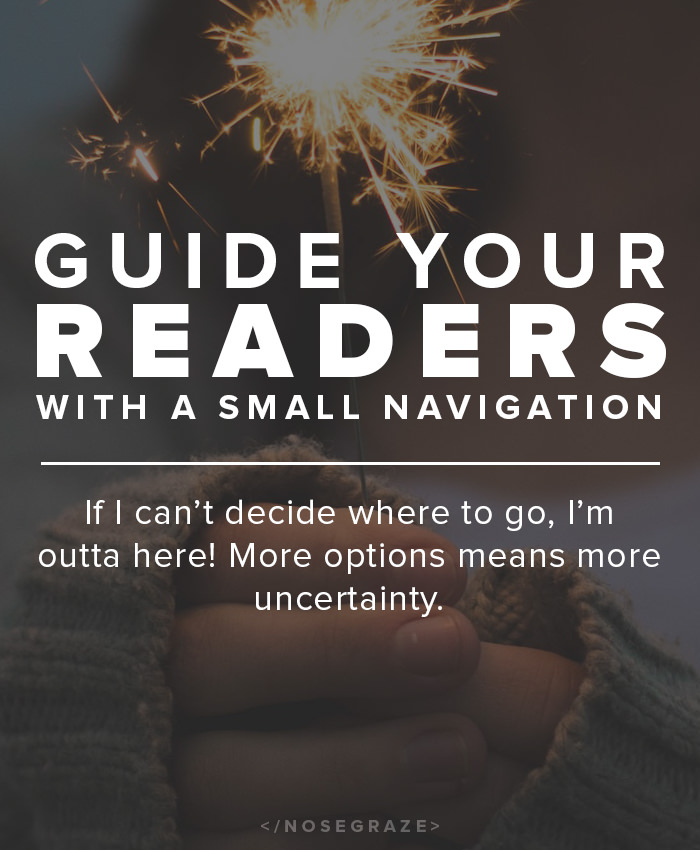
Hi Ashley!
I was wondering how you can change the menu size limit on WordPress.org? Because I can’t add anymore pages and I actually need to add a few more. Is it possible to change the menu size limit? And if so, where and how do you do it?
Stephanie
I’m going to be perfectly honest with you, Stephanie. If you have hit a menu limit, then you need to rethink your navigation structure.
Your navigation directs people on where to go.
But if you have 50 or 100 menu items, it’s going to be overwhelming for your readers. It’s going to be harder for them to find what they’re looking for if there are way too many options. The more options there are, the more likely your reader is going to give up, stop looking, and just leave your site.
Pick where you want your reader to go.
Think about your goals for your website. Where do you want your readers to end up? Do you want them to ultimately hire you? Read through all your book reviews? Contact you? Learn more about you? Pick a small number of actions or destinations for your user. I’m thinking no more than seven. But if this is a blog, then you should consider more like 3-4.
Those actions or destinations should become your top level menu items.
For me, that ends up being:
- Home (for convenience).
- About — To learn more about me and my blog. This is really important and is one of my most visited pages.
- Contact — People need to get in touch with me.
There is room for a little “fluff”
I believe there are only a few ABSOLUTELY MUST HAVE items for a navigation menu. On a blog, that’s exactly what I described above: home, about and contact. But three items isn’t very many, so there’s room for you to add a few extras. The key is to not go overboard with your extras.
- Do people really need to see which reading challenges you completed in 2012? And 2013? And 2014? No. You do not need to put every single archive of every single topic in your menu.
- Do people really want to see the signup page for your giveaway hop/feature/challenge from LAST YEAR? No. they only care about the one for this year (and that’s provided signups are still open).
Pick a few extras (I’m talking about three) that you feel are important to your blog. They should be relevant and current. Do not have links to old or outdated pages.
Check your page statistics.
Another thing to consider is how popular these pages are. You can check the views for a page in Google Analytics, or several other stats programs/plugins. If one of the pages in your navigation bar has like 5 page views in a month (or even a week), clearly it’s not a popular page. If it’s not popular, what’s the point in having it in the navigation bar? Clearly people aren’t interested in going there!
A good way to de-clutter your site is to have only important and popular pages in your navigation bar.
If you REALLY want to fix your problem…
I’ve honestly never hit this limit in WordPress in my life. But according to my research, it’s not actually a limit in WordPress. What you’re actually hitting is the max_input_vars limit in the php.ini file. By default this is set to 1000. This allows for about 90 menu items to be set. If you’re hitting this limit, you have to increase it.
Not all hosts allow you to edit your php.ini file. So if you’re hitting this limit and don’t know how to to edit your php.ini file, I suggest you contact your web host and ask them if/how you can do this.

I recently added loads more links to my navigation. I had lots for About etc, including a few sublevel stuff, but when it came to posts/reviews, I pretty just had a ‘browse all’ link. I’ve now included a few select categories like ‘interviews’, ‘news’, ‘opinion’ ‘life’. It just gave my posts some overview. Equally for reviews I added ‘recommended’ and a few ways to sort – by genre, author etc. I just thought it gave a little overview, but deffo agree that there’s a line that can be crossed. Readers don’t want to see /every/ tag you ever used.
I think it would be interesting if you tracked the statistics of these pages over a month or two and figured out how often people clicked on each page. 🙂
You’re right that it’s probably not tons, but it serves my own organisational needs as much as anything else 😉
Thanks for your post – I just scratched one menu item from my blog and I’m going to check Google Analysis as you’ve suggested about some others.
You’re welcome. 🙂 I think it’s always good to revisit your navigation structure now and then and make changes based on how often each page is used.
Hi! I just find out your blog on bloglovin and I already love. I am starting as a blogger and your tips is very helpful. Thank you a lot.
Great post Ashley. I have 7 menus: home, about, review archives, blog fun, coyer, blogs I stalk, and contact. I’ve often considered getting rid of my blogs I stalk page – no one seems to look at it and I don’t do a good job keeping it up to-date. I might just merge it with the about menu. And I probably could get rid of the blog fun menu, except I use it all the time. Lol! Sometimes I wonder if archives aren’t more for me than readers anyway – since most my readers read what’s new. I don’t do tips like you, so there’s little reason to go back in time on my blog.
I look at your blog stalk page! I like seeing which blogs are followed by the blogs I follow. It helps me find new blogs. And I often use archives when visiting other blogs. I find that some blogs have too few menu items, making it more difficult to find what I’m looking for. If I have to waste time looking for something, I’m probably not sticking around.
Such good points. It’s making me rethink my nav system. Kah. I’m such a futzer already…
At first, I wasn’t particularly buying the menu advice you gave. I realize this post is old and you probably will not be responding, but know I did find your advice helpful once I stepped back and thought about how to streamline the menu bar I have in place. My website hasn’t made the official, Word Press transition, but know I have found this blog so helpful already. Thanks!
I’m glad you found it helpful, Liza! Thanks for giving this advice a chance. 🙂